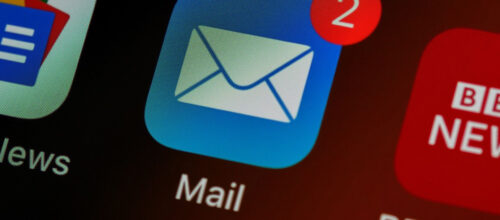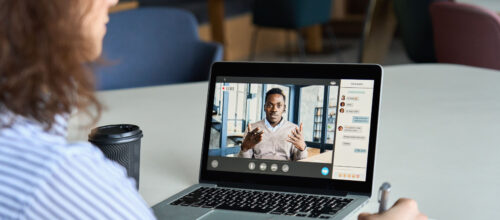FAQ’s about online learning

How this will help:
Many faculty have questions and concerns about teaching online and the process of getting ready to teach online. Here are some of the questions we have received – feel free to submit your own as well.
Some things you may be thinking about as you prepare to get started:
I hear teaching online takes less time. Tell me more.
Teaching online utilizes time differently than a face-to-face course. A large amount of the time takes place during the design phase of an online course, more than many faculty might anticipate. In addition, because a lot of online interactions involves text-based communications, you may find that you spend more time facilitating an online class at first, simply because reading and writing takes longer than speaking.
Many faculty report that teaching any new class (face-to-face or otherwise) takes more time than one taught previously. Online classes are no different, however there is an additional layer of novelty if you have not taught online before. As your experience teaching an online class grows, you may find that there are ways to make teaching online more efficient.
Most of the research around exemplary online learning point to the involvement and presence of the teacher as one of the critical predictors of student satisfaction. Research comparing face-to-face and online learning suggests that the amount of time faculty spend engaging with a course (once it is developed) is relatively similar to face-to-face courses, with most reports faculty spending slightly more time in their online facilitation.
I’ve heard teaching online takes a lot of time. How can I manage it?
Teaching online utilizes time differently than a face-to-face course. If you are designing a course, most of your work is frontloaded – more like writing a textbook or manual. If you are facilitating an existing course, you may find the time is different. Instead of being in a classroom for six hours with an hour and a half of preparation each week, you may spend an hour each day reading and responding to students.
With planning, you can take control over your time. We recommend creating a schedule for yourself to help pace the work (see for more). You can streamline work grading and giving student feedback by using rubrics in grading and developing efficient grading strategies. Developing materials efficiently takes organization, but creating a content blueprint, writing good learning objectives and a schedule can help.
Most importantly, remember that the first time teaching a new course always takes a little more time. Be patient with yourself and remember that it gets easier as you grow as an instructor in this online realm.
I feel like teaching online is not as rigorous as teaching face to face. How can I ensure that my students’ work meets my expectations?
One of the biggest misconceptions about online learning is that it is “easier” than a face-to-face class. Research has shown consistently that the rigor of the class depends not on the modality of learning (online or face-to-face), but rather on the design of the course (learn more). You can absolutely still have the same high expectations for students and build a challenging and engaging course.
Careful planning and design of your course will help create the types of learning experiences that will guarantee the level of rigor as well as ways to help students succeed. In the resources available, you will find articles on from creating assessments with academic integrity in mind to using formative assessments in your online course.
I’m not particularly technology savvy and I’m concerned about learning all the technology and facilitation skills.
It’s true that teaching online may require you to learn some new technologies. But maybe not! Many of the tools you may use to develop your course may already be familiar to you, like a presentation software (Google slides or Powerpoint) or a video conferencing software like Blue Jeans or Zoom (see links to tools modules). Generally, we would recommend picking just a few tools that you would use throughout the semester rather than implementing new technologies every week. You may also be surprised at the number of students who struggle with technology as well. Your students are in your class not necessarily because they enjoy technology, but rather because this modality gives them access to the world-class instructors they would not be able to have access to otherwise. Many of the types of learning experiences we are trying to create can be done in surprisingly low-tech ways.
I’m not sure the online environment aligns with my style of teaching.
This is a really common concern! Many educators are concerned that they will not have enough interaction with students or that some of their favorite classroom activities will not translate to an online setting. Most of the research around online teaching suggests that some of the most effective strategies shift the responsibility for learning to the student. These pedagogies balance the instructor as a knowledgeable guide, but also empowering the student to take a more active role in their own learning. Student-centered teaching methods frequently use more (links) discussion-based, collaborative and/or authentic activities to encourage the students to make their own meaning of content.
This doesn’t mean that the instructor doesn’t matter – in fact, you probably matter more. You are both an expert and a facilitator, helping students on their learning path. You may have the opportunity to interact with more students in many different formats.
I really love engaging with my students. How can I do that if I never see them?
You can (and should) engage with your students in multiple ways in an online course. It is important for students to know that you are a real person on the other side of the computer. Generally, this is called “instructor presence” in an online course, and it is a large predictor of student satisfaction with a course.
In practical terms, there are many different ways to interact with your online students. You may choose to hold online video chat sessions with large or small groups of students. You may have a discussion board where students are posting personal reflections as well as more academic writings. You may encourage small student group discussions that you periodically “drop in” to participate with.
Many faculty find that they end up interacting with their students more in an online course compared to a face-to-face course. It may be challenging to get to know every student in a 300 person lecture-style classroom, however, because of the way interaction and community is built in an online course, you may find you get to know your students even better. Learn more in Communication Tools.
- For more information, check out: D’alessio, M. A., Lundquist, L. L., Schwartz, J. J., Pedone, V., Pavia, J., & Fleck, J. (2019).
Do students learn as well in an online environment?
In the past 10 years, there has generally been a consensus among researchers that there is no significant difference in learning between when comparing online courses to face-to-face courses. What we have found as online learning has grown and developed, that the success of the learning experience has less to do with the modality (online or face-to-face) but rather the design of the course and the engagement of the students.
- For more information, check out Cavanaugh, J., & Jacquemin, S. J. (2015).
What are the mechanics of an online course?
Just like every face-to-face course is different, every online course is different. It depends on the learning objectives that have been set by the instructor. This is just one way a course may work:
Structurally, there is generally a course “home” space in a learning management system, like Canvas or Coursera. Students will come to this space as they would a classroom, but at various different times.
Each week, students engage with content as well as interact with other students. For content, there may be readings to complete each week, as well as video lectures that have been prepared for students to watch. You can choose to have small quizzes or polls integrated into the content to try to gauge how students are learning the material. After completing the lecture and reading portion, students may complete an assignment of some kind – a case study, a discussion board post, or perhaps an online quiz. This may repeat weekly, until culminating in some kind of summative, final project.
For instructors, your workflow may include sending a weekly email summarizing the previous week’s discussions and introducing the week’s topic, monitoring student discussion postings, grading assignments. Many instructors choose to hold an “office hours” session where students can drop in and discuss content or get feedback. You may also choose to hold a periodic synchronous session where students work in real time with groups.
This is just one scenario. There are many different ways to accomplish your learning goals. You may want to partner with an instructional designer to explore the methods that will work best for your teaching style to make engaging online courses.
Who is teaching online at the University of Michigan?
Currently there are two fully online degree programs online at the University of Michigan, one in Data Science and another in Public Health. More are currently being developed or planned. There are also some completely online or hybrid classes being taught for residential students on campus.
What is the process for building an online course?
Although the point of an online course may seem like the “online” piece of it, most of the time and energy is spent in the planning and design phase. Building a course in the platform or with the technology frequently takes the least amount of time.
Broadly speaking, once a course is approved, we would recommend developing a plan for your course. Because there is frequently less flexibility once the course gets started, careful planning is frequently reported as a key factor for both student and faculty satisfaction.
First, it is best to examine your learning goals and objectives. You may have instructional designers and/or learning experience designers in your area or resources through CRLT that can assist if you aren’t familiar with this process.
From there, you can develop a blueprint aligning weekly content and assessments to your learning objectives.
Once you feel confident with your plan, it’s time to start developing the meat of your course. This may be curating your readings and/or developing multimedia presentations to share with your students. Developing assessments and discussion prompts are also best completed during this time.
Now that everything is planned and designed, you can actually build it into the learning management system!
I’m not sure that it’s possible to teach my subject online?
Given the spread of online learning across all domains of education, it is probably hard to find a subject that has not been taught online. There are many different and creative ways to engage students in all disciplines of work. We have a page where we are updating specific disciplines research in online learning, which may be a good place to start to learn more about what is going on in your own area.
Resources
Research
Cavanaugh, J., & Jacquemin, S. J. (2015). A large sample comparison of grade based student learning outcomes in online vs. face-to-face Courses. Online Learning, 19(2). https://doi.org/10.24059/olj.v19i2.454
D’alessio, M. A., Lundquist, L. L., Schwartz, J. J., Pedone, V., Pavia, J., & Fleck, J. (2019). Social presence enhances student performance in an online geology course but depends on instructor facilitation. Journal of Geoscience Education, 67(3), 222–236. https://doi.org/10.1080/10899995.2019.1580179