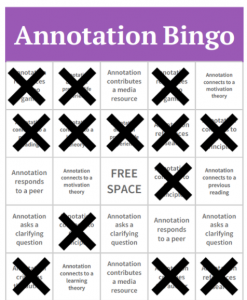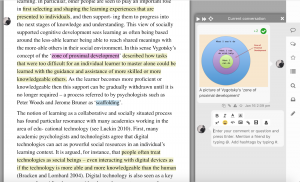Finding ways to support every student is a fundamental challenge for instructors. When the learning occurs online, ensuring an equitable experience can seem daunting, especially when students are part of teams that meet outside a professor’s purview.
According to researcher Yiwen Lin, interventions aimed at boosting student engagement and experience are effective, and the strategic use of generative AI could ensure group learning benefits every team member.
Local Inspiration
As an undergraduate student at the University of Michigan, Lin got a glimpse into her future research while attending a talk on the student support tool ECoach. Developed by the Center for Academic Innovation, ECoach software provides students personalized feedback and tailored strategies for success.
Lin recalled attending the presentation given by ECoach founder Tim McKay, Arthur F. Thurnau Professor of Physics, Astronomy, Education. She was struck by McKay’s finding that while female physics students did not frequently speak in class, they did engage and contribute in other meaningful and important ways.
“What he found was that women like to back channel,” Lin said. “I thought, well women engage, but oftentimes they just engage differently, and it’s hard for an assessment that only looks at the frequency of participation.”
Lin, now a postdoctoral associate at the University of Pittsburgh, researches this deeper data with an eye on gender differences. She examines how psychological factors impact the persistence of online STEM learners, the quality of participation in team settings, and what interventions can be used to encourage more equity among students. Lin shared her research in an Innovation Insights talk titled “Charting Equity in Online Learning Teams: Opportunities and Challenges,” presented by the center.
Male vs. Female Motivation
Examining gender differences in STEM learning has traditionally evaluated how students’ psychological experiences impact outcomes. Lin’s research delves deeper into the learning process, revealing some surprising findings.
In one study, Lin and her team replicated a previous research project that looked at how a sense of belonging and STEM identity impacted female students’ desire to continue in STEM. But unlike the former study, Lin’s research used a pool of international online learners, many of them graduate students.
The results corroborated the importance of belonging and identity for women. However, when they examined the same connection for male learners, Lin’s team found that belonging and identity were also strong motivators for men. In fact, identity and belonging showed a slightly stronger link to STEM persistence for men compared to their female peers. This was the opposite of the previous findings.
Lin believes the pool of students (international and online) may have been a factor in the divergence from past research. Either way, interventions designed to increase female learners’ belonging and identity also clearly impacted male learners. Subsequent polling showed that a positive group dynamic impacted both male and female retention in STEM.
“We found that facilitating effective group dynamics can be potentially quite important for cultivating a more inclusive psychological experience,” Lin said.
Beyond Quantifying Participation
It can be challenging for instructors of online courses to incorporate those interventions, especially for small groups meeting outside the virtual classroom.
Lin outlined those challenges and the importance of diving deeper into the data in a study monitoring 88 small teams (three students per team) who were given a series of challenges to complete in a short period of time. Examining the gender differences in participation, Lin’s team confirmed that women spoke less in mixed-gender groups as well as male-majority teams, using fewer words and speaking less often compared to their peers.
The team then ran a language analysis on the transcripts of the students’ collaboration and found the female students actually provided a higher quality of participation than their male peers.
“Female students were better at responding to their teammates, building onto their contributions, and also being more cohesive with their own participation,” Lin said.
It affirmed her assertion that research can help look beyond the initial observations about frequency. Lin hopes that assessing the quality of contributions will be key to developing effective tools that encourage student participation in online courses and bring more equity to small groups.
AI for an Equitable Learning Experience
What those tools may look like is an exciting proposition to Lin, especially generative AI tools that can be applied to what she describes as the “in between,” the learning experience of students as they work through their course and team assignments.
“We sort of conceptualize that it is useful for AI to help us assess and model collaborative processes, rather than only collaborative outcomes,” Lin said.
Generative AI tools could provide personalized support for students, identifying learning patterns that may require intervention, like an intelligent tutoring system. Lin also sees potential in creating a similar generative AI program for teams, encouraging more equity in their collaboration and helping students from varied backgrounds and diverse perspectives interact in constructive and respectful ways. She referred to the center tool Tandem as an example of how well-designed support tools can reveal more about team dynamics and help instructors better support and guide students. Tandem coaches students working on team projects and allows instructors the chance to intervene when they see a group needs assistance.
Lin acknowledges that integrating generative AI with student support comes with challenges. That is why, Lin says, instructor input is key to ensuring tools are built using careful consideration of privacy and bias, and are extensively tested before launch. When done correctly, they could be powerful tools for building a more inclusive and equitable online learning environment.
“We wanted to think more deeply about how we can leverage AI as a tool for equity,” Lin said. “And this would perhaps be always a constant discussion in the community as we move forward with it.”
References
Lin, Y. & Nixon, N. (2024) STEM pathways in a global online course: Are male and female learners motivated the same?, L@S 2024: Proceedings of the Eleventh ACM Conference on Learning @ Scale, 243-249.
Lin, Y., Dowell, N., Godfrey, A., Choi, H., & Brooks, C. (2019). Modeling gender dynamics in intra and interpersonal interactions during online collaborative learning. LAK19: Proceedings of the 9th International Conference on Learning Analytics & Knowledge, 431–435.
Nixon, N., Lin, Y., & Snow, L. (2024). Catalyzing equity in STEM teams: Harnessing generative AI for inclusion and diversity. Behavioral and Brain Sciences, 11(1), 85-92.
Lewis, N.A. , Sekaquaptewa, D. , & Meadows, L.A. (2019). Modeling gender counter-stereotypic group behavior: A brief video intervention reduces participation gender gaps on STEM teams. Social Psychology of Education, 22(3), 557–77.
Dowell, N., Lin, Y., Godfrey, A., & Brooks, C. (2019, June 25-29). Promoting inclusivity through time-dynamic discourse analysis in digitally-mediated collaborative learning. [Proceedings] In Artificial Intelligence in Education: 20th International Conference, AIED 2019, Chicago, IL, USA. Springer International Publishing AG, Part 1(20), 207–19.