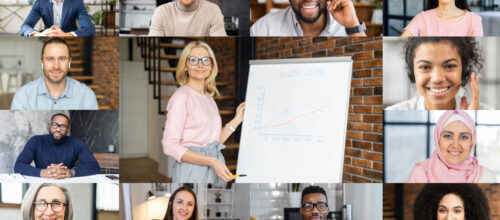Using online exams & quizzes

How this will help:
The basics
You may be comfortable with giving exams or tests in your residential classroom, but what about now in your online class? You may be wondering if you even should give an online exam. (A note about language: Canvas’ testing tool is called Quizzes. This tool can be used for high or low stakes testing, ungraded practice opportunities or even reflections and surveys. You can create any of these as a Quiz item, even though you may name it Exam, Final, Test, etc. )
First, reflect on why you are giving the exam. Exams are good for measuring objective knowledge, and multiple-choice questions make it easy to grade, but it’s not always the best for measuring deep learning. If you are new to online teaching, at least consider that there may be an alternative way to measure student progress. Think about projects, performances, portfolios and other similar authentic assessments.
Giving an exam outside the carefully controlled environment of a face-to-face classroom comes with a different set of challenges and assumptions, but can still be very useful in the classroom. If you’ve decided that you do want to give your students an online test there are some things to keep in mind:
- Assume the test is open book. Write your questions to include more application and critical thinking skills and less memorization. Check out some resources on writing good multiple-choice questions (see below for more). If memorization is important, consider a tool like Problem Roulette.
- Use quizzes for low-stakes measures of learning rather than high-stakes. Students are more likely to consider cheating in high-pressure assessments. If you are using exams/quizzes to measure knowledge – use it in a low-stakes way as a method of monitoring progress rather than making decisions.
- Have a rationale for the quiz settings you choose. There are a lot of different settings in Canvas quizzes that can seem important, and it’s tempting to turn them all on. For example, creating a quiz with a narrow time window of 60 minutes and a deadline of midnight may seem like a well-intentioned way to control for academic integrity. Remember your students may have a slow or poor internet connection or be in a different time zone. Also, if students have a problem, you probably answering student questions at 11:59 pm. Give students 24 hours in which they can complete their exam and a deadline that is friendly for your schedule.
- Prepare your students. Quizzes and exams are stressful for your students too. Consider giving students a “no pressure” practice session where they go through the motions of taking and submitting an exam-without the content. This also allows you to practice and see what the grading looks like, what types of questions arise, etc. Finally, give students a guide to help prepare themselves for the quiz.
- Write test instructions for students that fully describe what’s going to happen. (See Practical Tips for examples). Use the same instructions (and Quiz settings) for the practice session and actual exam.
Practical tips
Here is some sample language to include as your instructions:
Sample test instructions for students:
Note to instructors: replace bracketed text with your own information.
Welcome to the [Final Exam for Course ABC]. This test consists of [50 multiple choice] questions. Each question is worth [2] points and the entire test is worth [20%] of your course grade.
Please note the following:
- You will have [1] attempt to complete the exam.
- You will have [60] minutes to complete the exam. You will see a pop-up warning if you are running short on time. If you run out of time and have not submitted, your quiz will be automatically submitted.
- Alternatively, you may leave your test untimed.
- You will see [all/one] question(s) at a time.You [will/ will not] be able to change your answer after you have answered.
- Alternatively, you can set the quiz so it shows all the questions in the same screen. This setting is personal preference.
- After you complete all the questions you will press the Submit Quiz button.
Take your time and good luck!
Other things to potentially include:
- Who should students reach out to if they face technical difficulties?
- Clarify that this is an open book test.
- Some faculty like students to record themselves with their camera as a way of proctoring.
Resources
University of Michigan
CAI- Student Guide for taking online exams
CAI- Handout on writing elaborative feedback for multiple-choice questions
ITS- Canvas training in quizzes
Other Resources
Brigham Young University – 14 rules for writing multiple-choice questions
University of Newcastle Australia – A Guide for academics-open book exams
Canvas Commons – What are quizzes? (instructor resource)
Canvas Commons – Canvas instructor guide (instructor resource)